The demand for a fast, secure, and reliable internet connection has increased dramatically in today's digital world, where most business and personal transactions are conducted online.
Because of the growing demand for improved internet reliability, many VPN providers have sprouted, giving customers a larger selection of service providers to choose from.
On the other hand, certain service providers stand out in quality, pricing, and features. One of them is Private Internet Access.
This is a quick guide on setting everything up if you've heard of this service provider and want to subscribe to their services. Then, I'll walk you through the process of setting up your VPN in detail.
The initial sound of the word "VPN" might scare you away if you aren't a techie. Contrary to popular belief, setting it up is extremely simple, and anyone can do it in a matter of minutes.
To get started with Private Internet Access on Windows, simply follow these simple steps:
#1 - Go to this download link: https://www.privateinternetaccess.com/installer/download_installer_win
Downloading will automatically start in a matter of seconds.
#2 - As soon as the download is complete, go to the location where you have saved the installer.
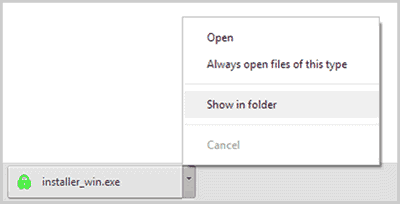
#3 - Right-click the installer file downloaded and choose "Run as administrator" to start the installation.
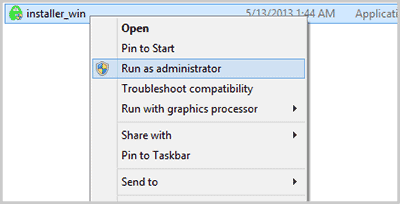
#4 - The UAC or User Account Control of Windows will pop up to ask for administrator password. Input the correct password and click “Yes” to proceed.
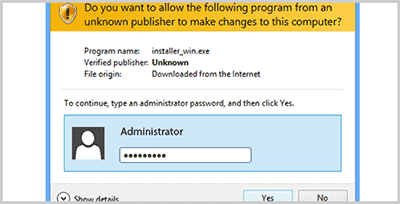
#5 - After completing the installation process, input your login details which you have received in your email. Check the selections you prefer, including the Region or IP address you wish to connect with. Then click "Save."
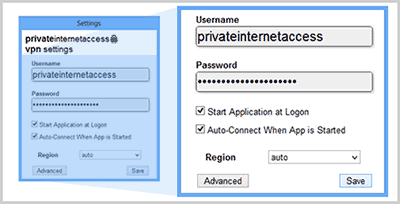
#6 - After Step 5, you can finally connect to PIA and browse with anonymity.
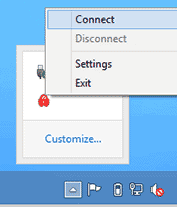
With Private Internet Access, changing your IP or server is a breeze. First, disconnect the current server connection and select your preferred IP address.
You can make an unlimited number of switches, allowing you to change your IP address at any time. There are over 30,000 servers to choose from, all spread across 75 countries, so the options are undoubtedly diverse.
To change your IP or servers, follow these simple steps.
#1 - Hover your cursor onto the Private Internet Access icon on the Hidden Icons portion of your desktop. If the icon is green, it means it's connected to an existing IP or server.
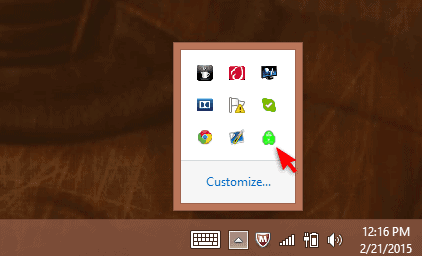
#2 - Right-click the green Private Internet Access icon and click "Disconnect." It will then turn red as it gets disconnected.
#3 - Right-click again and choose and connect to other given IPs and servers you want. The reconnection to other servers takes just seconds.
Just wait until the icon turns green again.
If you want to verify that you have changed server and IP successfully, there are various websites that you can visit. These websites tell you accurately your current IP. Examples of these websites are IFCONFIG.ME, and much more. In addition, private Internet Access also has its own web page to check IP https://www.privateinternetaccess.com/pages/whats-my-ip/.
Port forwarding allows multiple devices to connect to the same network simultaneously. Video gaming is the most familiar domain where port forwarding is used.
To activate port forwarding, click the "Advanced" button on the Windows app. Then check the port forwarding feature.
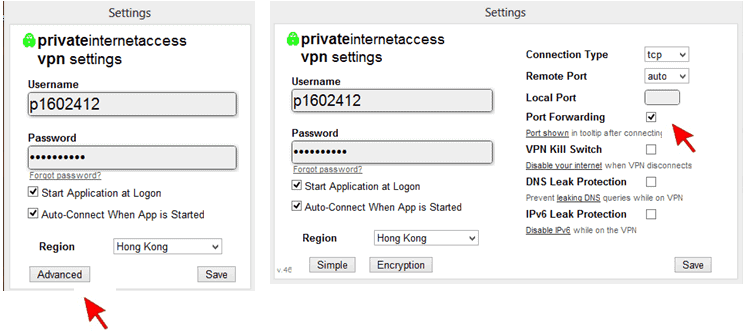
This will enable port forwarding with the getaways that follow:
Hover your mouse over the System Tray or Menu Bar icon to reveal the tooltip that will display the port number after enabling port forwarding and reconnecting to one of the above gateways.
This port can then be entered into your software. If you want to keep your privacy as high as possible, don't enable port forwarding unless it's necessary.
When it comes to enabling VPN Kill Switch, DNS Leak Protection, and IPV6 Leak Protection, the process is the same as it is when it comes to enabling port forwarding in the first place. Then, from the drop-down menu on the Windows app, select "Advanced." Then, choose the feature you want to use from the drop-down menu.
This term may be unfamiliar to you, but allow me to explain it briefly. When you enable Internet Kill Switch, your VPN connection will be terminated, and your security will be enhanced.
To avoid IP address leakage, when you disable your VPN, your internet access stops working as well.
Normal internet access will reactivate after deactivating the exit application or kill switch mode. However, if you want to connect to two devices simultaneously, avoid using this feature because it will only disable one active connection mode.
This is yet another excellent privacy feature provided by Private Internet Access. Unbeknownst to most people, VPNs may still have security flaws that do not guarantee anonymity.
Some service providers use manual solutions to address this issue, but Private Internet Access has developed robust software to address this growing problem.
DNS Leak Protection ensures that DNS requests are forwarded through the VPN. This, however, has a drawback: connectivity may be hampered, especially in network structures that aren't up to par.
Private Internet Access uses its own DNS servers, which are not the same as the default ones. This will give you even more confidence in browsing in complete anonymity.
IPV6 Leak Protection will disable IPV6 traffic while connected to the VPN. IPV6 refers to the sixth version of the Internet Protocol.
The most recent version of the IP, or Internet Protocol, and the communications protocol provide a location system for PCs and other devices and routing traffic across the internet.
As long as you are connected to VPN, no IPV6 traffic leaks out over your normal internet connections if you enable this feature. This IPV6 leak protection will also easily disable your user's IPV6 network if necessary.
Private Internet Access is a low-cost VPN service that includes all of the essential features. It supports DD-WRT has a no-logging policy, dedicated apps, and P2P access, just like most VPN providers.
Advanced data encryption has maintained its reliability in optimized speed and Wi-Fi security. They also offer the unusual SOCKS5 Proxy to meet your specific requirements.
This, along with the PPTP and L2TP protocols, is provided for devices that do not support the OpenVPN protocol or the Internet Access Application. These security protocols are also useful for masking IP addresses, securing identity and geolocation, and circumventing censorship.
Private Internet Access has found effective solutions to privacy issues, such as the security mentioned above features, to keep their promise of providing guaranteed security.
With these advanced and compelling features in place, there is no doubt that Private Internet Access values your privacy and security.
Private Internet Access has taken steps to improve its privacy practices since then. For example, it no longer keeps logs of user activity and has implemented several other security measures to keep user data safe. Overall, Private Internet Access is a much safer option now than it was in the past and is a good choice for anyone looking for a VPN provider.
PIA takes steps to ensure that your data remains as private as possible. In addition to encrypting your traffic with AES-256, PIA employs a strict zero-logs policy, which means that it does not keep records of any of your online activity. The chances of someone being able to bypass the security protocols implemented into ProtonVPN is slim to none. As a result, private Internet Access is one of the few truly logless VPNs on the market.
Out of all the providers we've tested, PIA is one of the few that provides good security for banking. They provide a great combination of security features, including strong encryption, a strict no-logs policy, advanced leak protection, and a kill switch. Encryption is essential, as it ensures that your banking information will be safe from prying eyes. So if you're looking for a safe and reliable VPN for banking, PIA is a great choice.
Private Internet Access VPN is highly recommended for those who wish to keep their internet data and browsing activities private. As a result of its strict privacy policies, you can access it without revealing your identity.
It also has fast upload and download speeds, as well as a large network of servers, which makes it a fantastic choice for many people.
Despite the fact that it lacks some features that can be found in other services, such as torrenting support and the ability to use Onion over VPN, it is an excellent choice for people who simply want their privacy protected without having to jump through a lot of hoops.
