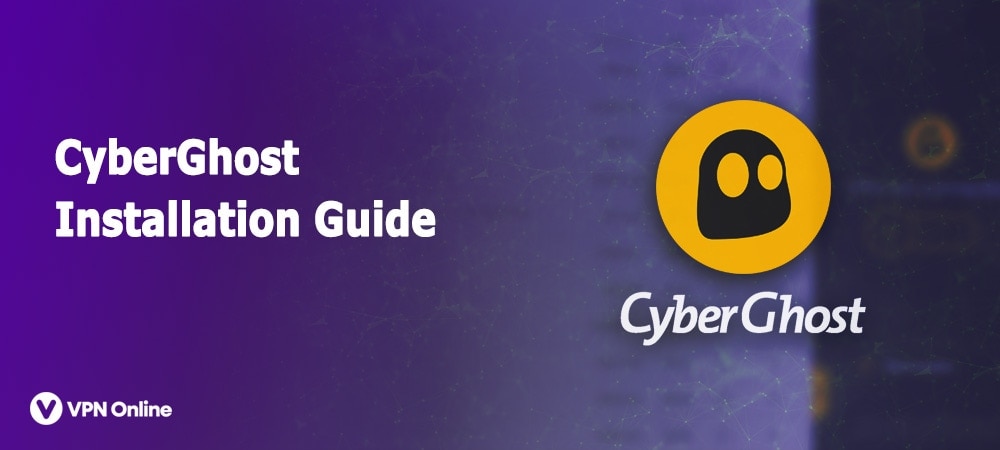
CyberGhost is without a doubt one of the most well balanced and high-quality VPN services out there…you can read our full review here. However, If you have decided to download, install and configure the service but are not sure how to do it then this guide will help you.
We assume that you are a complete noob to VPNs and have no idea how to set them up. We have over the past few months received many requests for an in-depth guide, and so we’ve decided to answer all your questions with a detailed walkthrough complete with screenshots. If you still have questions feel free to let us know in the comments below.
We assume that you are using a Windows PC. We also assume that you know how to download software from the internet and how to purchase stuff offline. Now with that out of the way let’s start!
Head on over to CyberGhost’s website’s subscription plan by clicking here. The page will look something like the screenshot below. Just choose a plan that suits your budget the best. Though we’d recommend getting the ‘2 Year’ plan since that’s the cheapest but if you’re just starting out and have no idea what to expect then the ‘1 Month’ plan will do well.
Just click on the plan you want, fill out the short online form, go through the payment process in which case you can use PayPal or a Credit Card. Once payment has been processed, move to step no. 2
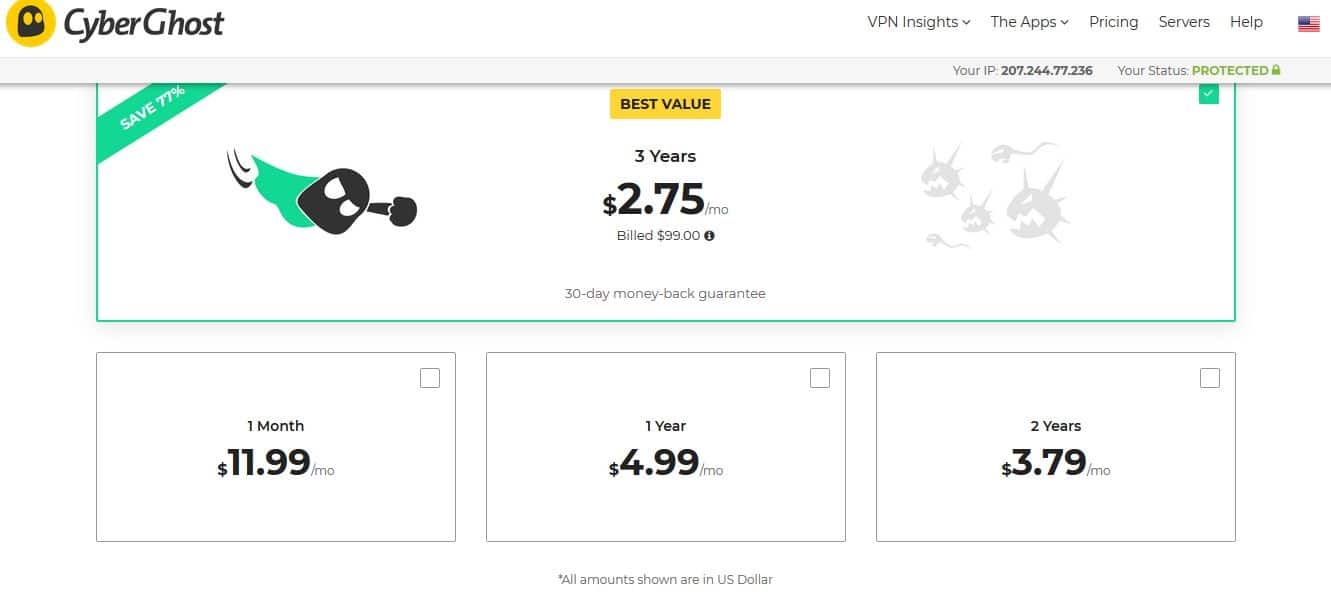
Once you’ve paid for the subscription the next step is to head on over to ‘My Account’ which should be on the top right-hand corner of your screen. You will be asked to log-in with your credentials, which is usually the email address or username you may have chosen during the signup process and a password.
Once logged in you click on “My Devices” then on the ‘+’ sign and then ‘add new device’ You then choose ‘Windows’ and hit ‘install’ Scroll down and click on the ‘Download Now’ button. A new window will then pop-up, hit ‘save’ and the downloading will commence.
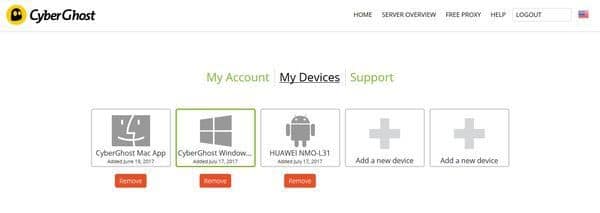
Choose a Device to Add
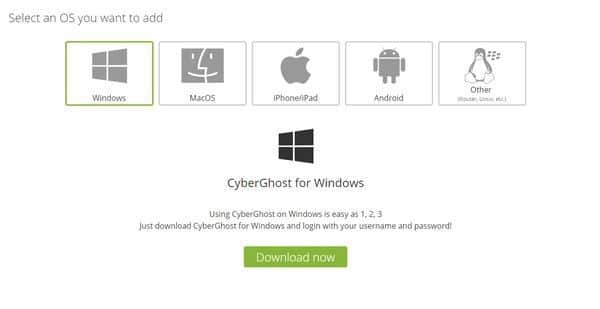
Once the download has completed successfully, head over to the directory or location where the file was saved. Click on the executable file to launch the Setup Wizard. Since CyberGhost is a comparatively light piece of software, it takes mere seconds to install.
Once the installation has been successfully completed the app will automatically open up on the screen. At this point, you can start configuring and using CyberGhost VPN something which we’ll go into below.
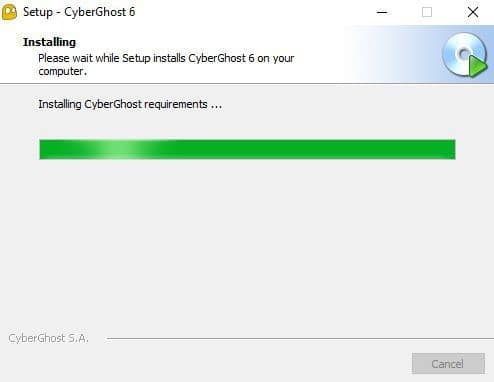
You need to start by logging into your VPN account. You do this by clicking on the ‘Login’ option located on the top of the app window, enter your credentials and hit ‘OK.’
Once you click on ‘OK,’ you can choose from several types of profiles. Each profile is a pre-defined way in which the VPN software has been configured to protect your privacy. For instance, the ‘Unblock Basic Websites,’ will connect you to the fastest server which allows access to websites like Facebook, Twitter, YouTube, etc.
Other profiles like ‘Protect Wi-Fi,’ ‘Surf Anonymously,’ and ‘Unblock Streaming’ are all configured to ensure that you can perform tasks like streaming Netflix and Hulu but without having to dive deep into the software’s settings.
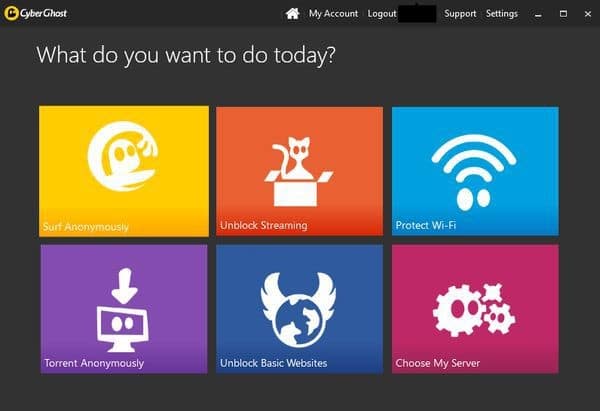
Now if your priority is to access some geo-restricted content, then the ‘Choose My Server’ option located on the bottom left can be used. Once clicked you’re presented with a list of dozens of servers. You also get to see the total load of each server is under and if it supports torrent downloads.
Ideally, you want to choose a server that’s under the least load in the location you want to appear from. For instance, a user from China wishing to access Netflix USA, can click on the ‘USA’ server list and choose the one under the least load. That will allow them to access all websites which are geo-restricted for the US.
Note: It is worth noting that none of the US servers support torrenting. The reason behind this is that there are strict penalties against servers, individuals, and businesses that share pirated content via torrent websites.
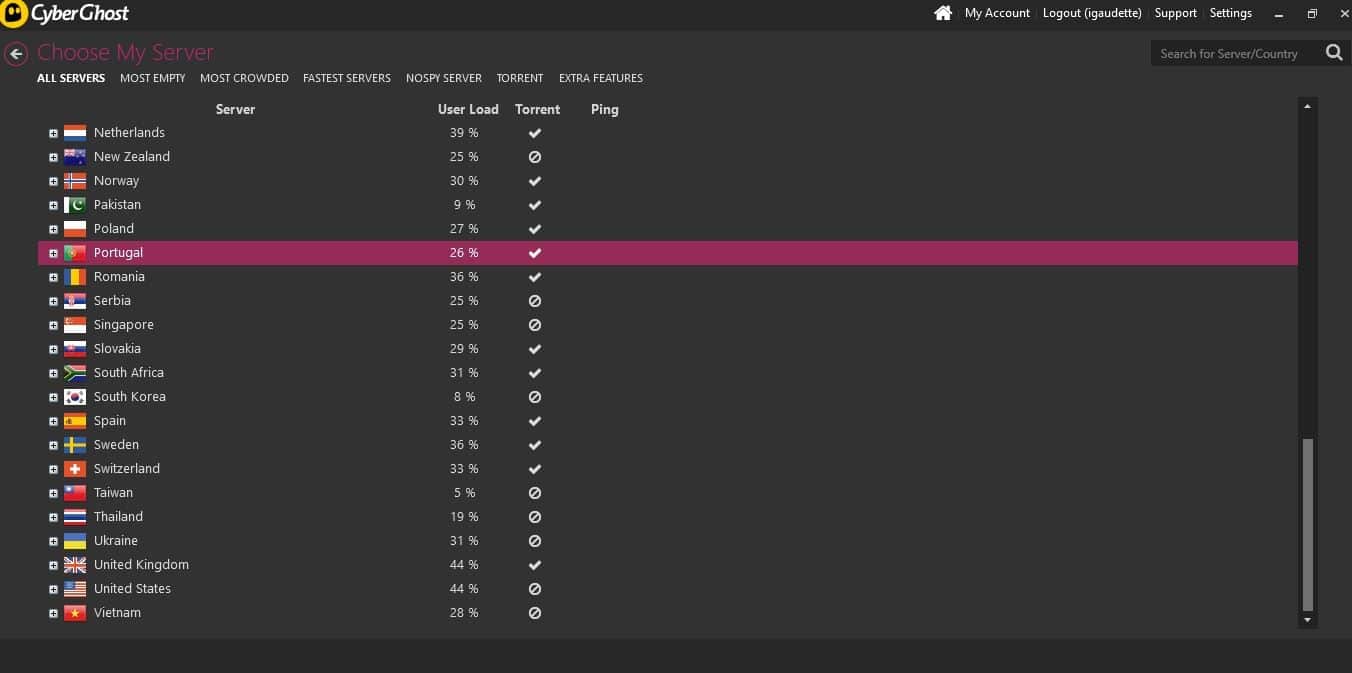
While at this point you should be now be connected and using your VPN service with ease, it is worth noting that CyberGhost does offer a couple of other features for free. Some are automatically turned on others are profile dependent or will have to be activated manually.
Ad Blocking: This feature blocks all ads by default. You will need to turn the feature on if you choose a server manually. This can be done by clicking on ‘choose my server’ then click on ‘Extra Features’and then click on the slider under the label that says “Block Ads.”
Compress Data: If you pay for every megabyte like some people do then this should help you save some money. The data compression feature can also be turned on in the ‘Extra Features’ tab.
Block Malicious Websites: This feature helps you steer clear of known malicious websites like those who use phishing, malware, trojans, etc., to steal your information. This feature is also available in the ‘Extra Features’ tab.
Automated HTTPS redirect: This feature establishes end-to-end encryption which encrypts all information traveling from you to the target website and back. You can turn this feature on in the ‘Extra Features.’ tab.
Disable Online Tracking: This feature blocks all websites elements which may attempt to track your surfing habits. For instance, the Facebook ‘Like’ button tracks and logs users’ surfing habits and this feature will turn it off.
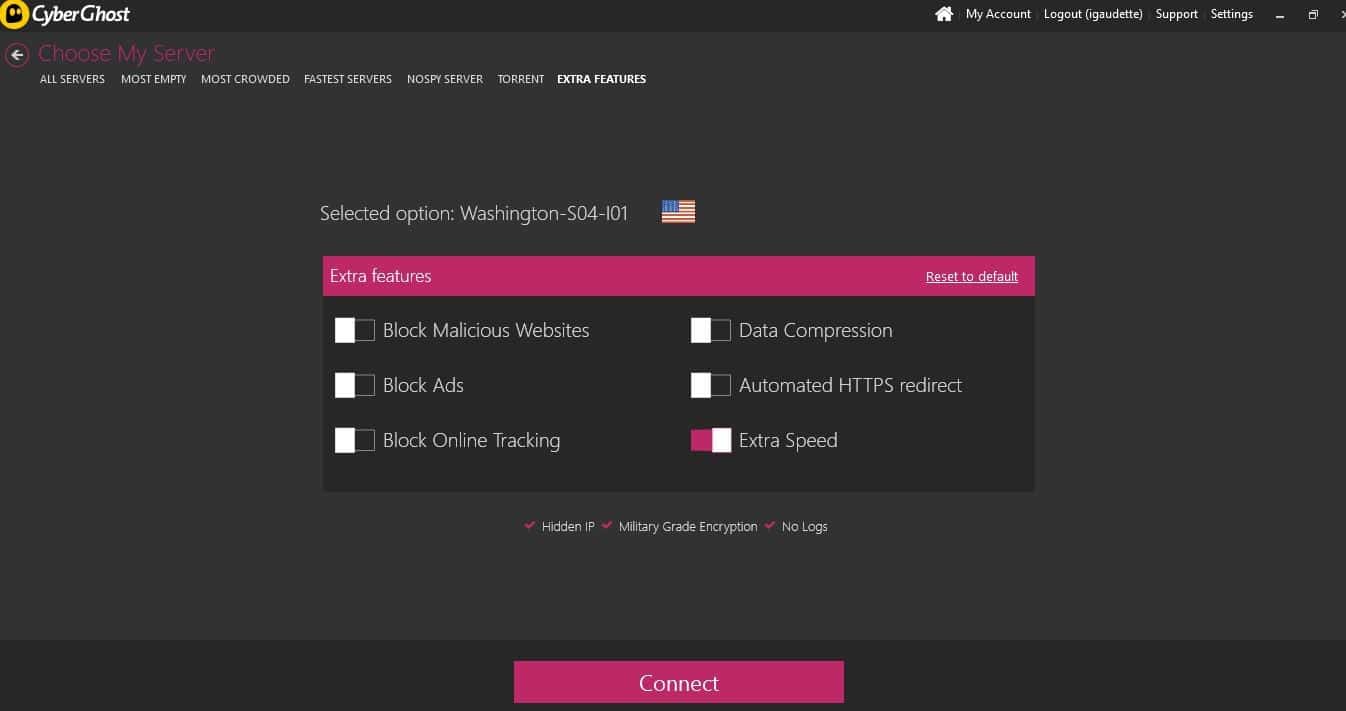
Note: Turning on all these features at the same time will put an additional load on your internet connection which may slow down as a result. Generally speaking, you can get away with turning on up to two features without seeing a significant lag in your connection.
